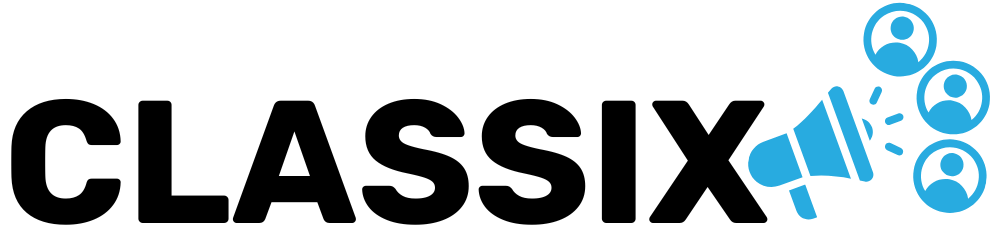Mastering HTML Images: A Beginner-Friendly Guide to Adding and Optimizing Visuals
When it comes to creating an engaging and modern website, images play a major role. They help communicate ideas, support your content, and make your web pages more visually appealing. Whether you’re building your first website or improving an existing one, learning how to add images correctly is one of the most important skills you’ll pick up. If you’re searching for how to add insert in HTML, you’re already on the right path because inserting images is a foundational step in understanding web design.
The HTML <img> tag is the essential building block used to display images on any webpage. Unlike many HTML tags, <img> does not have a closing tag. It works with attributes, and the two most important ones are src and alt. The src attribute tells the browser the exact location of your image file, while the alt attribute provides descriptive text that appears if the image fails to load. It also helps search engines and visually impaired users understand the purpose of the image.
A simple example of an image tag looks like this:
This small piece of code might seem straightforward, but it carries a lot of responsibility. Adding accurate alt text is important for accessibility, and it also improves your search engine optimization. Search engines use alt text to understand what an image represents, which can help your content rank better in image search results.
Once you understand the basic tag, the next step is learning how to work with image sizes and alignment. Choosing the correct image size is crucial because large, uncompressed files slow down your website. Slow websites frustrate visitors and negatively impact your ranking on search engines. Faster websites deliver better user experiences, and part of achieving that involves optimizing your images before uploading them.
Image optimization usually involves resizing the file to the correct dimensions, choosing the right format, and compressing it. JPEG and WebP formats are commonly used for photos, while PNG is better for illustrations or graphics that require transparency. After choosing the format, compressing your images with online tools can significantly reduce file size without a noticeable loss in quality.
Managing layout and alignment is another part of working with images in HTML. If you want to center an image on your webpage, you can use a simple inline style like this:
However, using external CSS is usually the better long-term approach, especially if your site uses multiple images. CSS lets you create consistent styling across pages, making your design look cleaner and more professional. You can also use CSS to make your images responsive. A responsive image adjusts its size automatically based on the screen it’s viewed on, which is essential for mobile-friendly websites.
Here is a basic CSS rule to make all images responsive:
This ensures your images never stretch beyond their container and always scale correctly on smaller screens.
As you become more experienced with images in HTML, you’ll learn additional techniques like lazy loading, image captions, and responsive image sets. Lazy loading, for example, only loads images when they become visible in the user’s browser window, which helps your page load faster initially. Captions can help explain or credit images, and responsive image sets offer different file sizes based on the user’s device.
If you’d like a complete explanation of extra techniques, best practices, and working examples, you can explore the full guide titled How to Add Image in HTML. This guide breaks down everything from basic tag usage to advanced optimization methods. For absolute beginners, the phraseHow to Add Image in HTML
also helps introduce the concept of where HTML tags should be placed within your structure, making your learning process easier.
Understanding how to properly insert and optimize images isn’t just about making your site look better. It also helps create a smoother, faster, and more user-friendly experience. Good image handling improves search performance, supports accessibility, and enhances your design. Once you master these basics, you’ll have a stronger foundation for building beautiful and functional webpages.